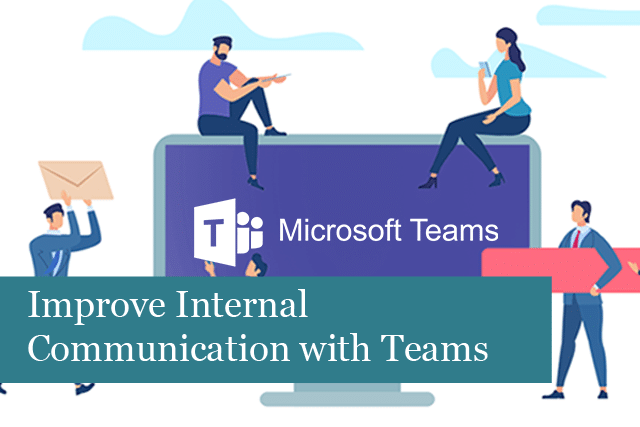Communication lies at the heart of every successful organization. From remote teams scattered across the globe to co-located departments working side by side, the need for efficient and streamlined office communication cannot be overstated. This is where Microsoft Teams comes in. Microsoft Teams revolutionizes how we communicate in the workplace as an all-in-one solution that seamlessly integrates chat, audio, video conferencing, file sharing, and more.
Say goodbye to missed messages, confusing email chains, and inefficient meetings. With Microsoft Teams, you can unlock the full potential of your office communication.
Enhancing Office Communication with Microsoft Teams
Effective communication lies at the heart of every successful organization. With the ever-increasing demand for remote work and virtual collaboration, finding the right tools to facilitate seamless communication has become more critical. Fortunately, Microsoft Teams offers an all-in-one solution that simplifies communication, enhances productivity, and promotes teamwork.
Before implementing it, though, you should become familiar with the various features and functionalities of Microsoft Teams and how it can transform your office communication, whether your team works remotely or in person. From getting started with Microsoft Teams to leveraging its advanced collaboration capabilities and integrating it with other essential services, TCS has your next steps laid out for you.
Why Microsoft Teams is Your Go-To Communication Platform
Microsoft Teams has revolutionized the way organizations communicate and collaborate. Its robust features offer unparalleled flexibility, efficiency, and security, making it the ideal choice for modern workplaces. With Microsoft Teams, you can bring all your communication channels, tools, and apps into one centralized hub, fostering seamless collaboration among team members.
Getting Started with Microsoft Teams
Before you can reap the benefits of Microsoft Teams, it’s essential to understand how to access and navigate the platform effectively. This section will guide you through the initial steps of setting up Microsoft Teams and familiarize you with its user interface.
How to Access Microsoft Teams
Microsoft Teams is available as part of the Office 365 suite and can be accessed via multiple devices and platforms. Whether you prefer the desktop application on Windows or macOS, the mobile app for iOS and Android, or the web client on modern browsers, Microsoft Teams provides flexible options to suit your needs. While the web client may lack certain features, the application offers the best user experience.
Exploring the Interface
Once you log into Microsoft Teams, you’ll encounter a clean and intuitive interface to streamline your communication and collaboration tasks. Familiarizing yourself with vital elements like chat windows, navigation bars, and notification settings will ensure smooth navigation and optimized usage.
Setting Up Your Profile
Your profile on Microsoft Teams is your digital identity, allowing you to personalize your presence and communicate effectively with your colleagues. By customizing your profile picture, status, and availability settings, you can provide relevant information to team members and establish a professional online persona.
Collaborating with Teams and Channels
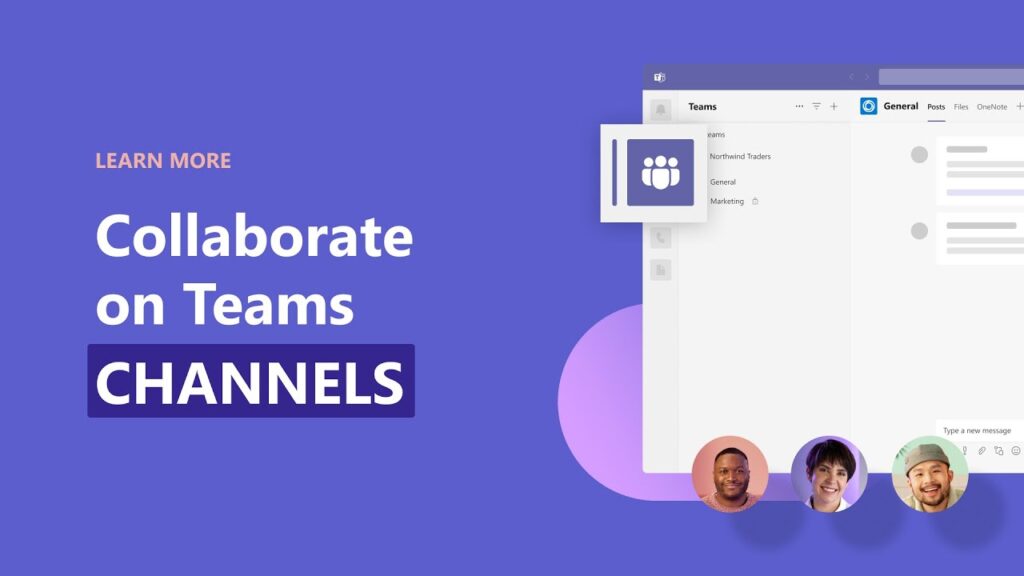
The core of Microsoft Teams lies in its ability to organize teams and create channels for streamlined communication and collaboration. You’ll need to master creating and managing teams, exploring the nuances of channels, and optimizing communication within teams.
Creating and Managing Teams
Teams act as containers for different organizational projects, departments, or groups. By creating dedicated teams, you can bring together individuals who share a common goal and provide them with a centralized space for discussions, file sharing, and task management. You’ll be able to create teams, assign roles, and manage team settings to keep your collaboration organized.
Utilizing Channels Effectively
Within each team, you can create multiple channels to categorize further and streamline conversations and activities. Channels enable focused discussions and file sharing related to specific topics, eliminating clutter and ensuring everyone stays informed and engaged. Discover how to optimize channel creation, manage permissions, and foster effective communication within channels.
Communicating within Teams
Microsoft Teams offers several communication tools to suit different scenarios, including text-based chats, audio calls, and video conferencing. Mastering these communication modes allows you to seamlessly connect with team members, initiate private conversations, and conduct impromptu meetings. Learn how to utilize these features efficiently and effectively to elevate your office communication to new heights.
Seamless Audio and Video Conferencing
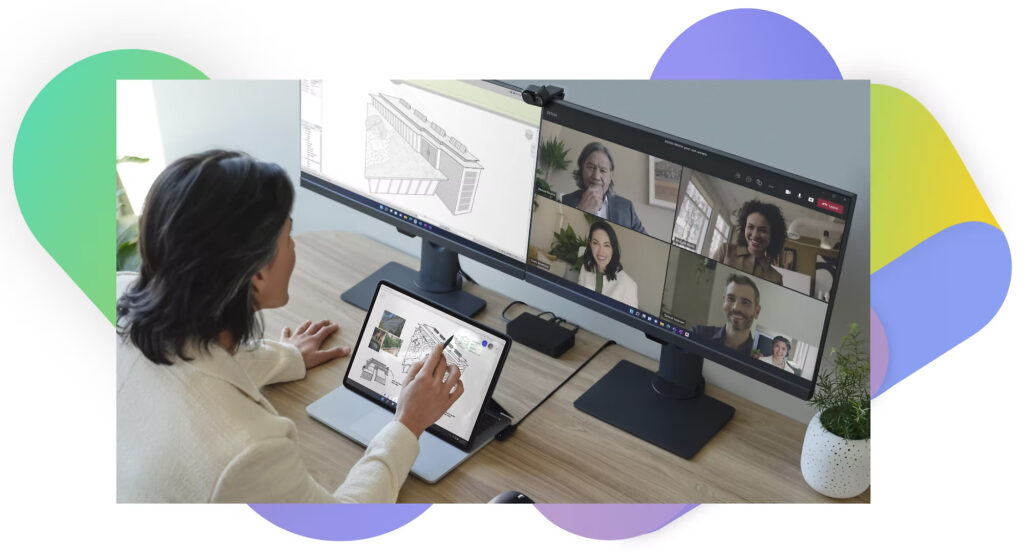
Meetings are an integral part of any office environment, whether they are held virtually or in person. Microsoft Teams provides robust audio and video conferencing capabilities that empower teams to collaborate and communicate seamlessly across distances. Explore the ins and outs of scheduling meetings, joining and conducting virtual meetings, and utilizing additional features like screen sharing and presentation mode.
Scheduling Meetings
Microsoft Teams simplifies meeting scheduling by integrating seamlessly with Outlook and providing various options for inviting participants, setting agendas, and specifying meeting details. Discover how to harness the power of scheduling assistants, join codes, and meeting templates to plan and coordinate meetings that fit everyone’s schedules effortlessly.
Joining and Conducting Virtual Meetings
Attending and leading virtual meetings requires familiarity with Microsoft Teams’ meeting interface, controls, and etiquette. To guide you through the process of joining meetings using different devices, managing audio and video settings, engaging in productive discussions, and utilizing built-in features like chat, reactions, and live captions to make your virtual meetings both efficient and inclusive, be sure to check Microsoft’s page for tips and tricks.
Sharing Screens and Presentations
Collaboration often involves presenting ideas, sharing screens, or delivering presentations. Microsoft Teams facilitates these activities with its robust screen-sharing and presentation features. You can effortlessly share your screen, select specific windows or applications for sharing, and even control another participant’s screen when necessary. Additionally, you can upload and present PowerPoint slides directly within Teams, allowing for a seamless presentation experience.
Streamlining File Sharing and Document Collaboration
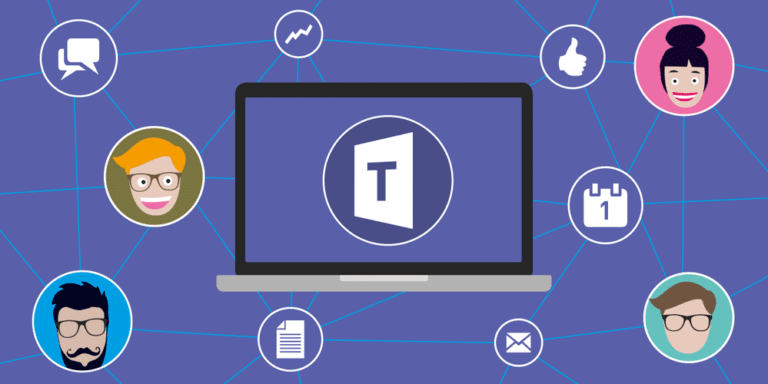
Efficient file sharing and document collaboration lie at the heart of successful teamwork. Microsoft Teams seamlessly integrates with SharePoint Online and other Microsoft services to provide a unified ecosystem where files can be stored, accessed, and edited collaboratively.
Storing and Organizing Files in SharePoint Online
Each team within Microsoft Teams has a corresponding team site in SharePoint Online, offering a central repository for storing and managing shared files. Discover how to leverage SharePoint Online document libraries to organize files, set permissions, and maintain version control, ensuring that your team always has quick and secure access to the latest resources.
During the COVID-19 global pandemic, when non-essential personnel worked remotely, several units within the Department of Defense did not allow military members to use other communication platforms, only Teams. They were better able to keep information secure while still allowing military members to communicate remotely.
Using OneNote Integration for Project Collaboration
OneNote is a valuable tool for capturing and organizing project-related notes, images, and drawings. When integrated with Microsoft Teams, OneNote becomes a collaborative workspace that empowers team members to contribute, brainstorm, and develop a deeper understanding of their projects. You can create, access, and link OneNote notebooks within Teams, enabling seamless project collaboration.
Maximizing Efficiency with Co-Authoring
Collaborative editing and real-time co-authoring allow multiple team members to work on the same document simultaneously, significantly enhancing productivity and reducing versioning issues. Microsoft Teams provides seamless integration with Office apps, making collaborating on Word documents, Excel spreadsheets, and PowerPoint presentations easy. Unleash the power of co-authoring to accelerate decision-making and streamline your document workflows.
Integrating with Other Services
To truly maximize the potential of Microsoft Teams, it’s crucial to take advantage of its extensive integrations with other essential services and apps. You can connect Teams with Outlook, extend its functionality with third-party apps, and automate repetitive tasks using Power Automate (formerly Flow).
Connecting Outlook and Teams
Integrating Outlook and Teams enables a seamless flow of communication between email conversations and Teams channels, empowering users to switch between the two without missing out on vital updates. Discover how to sync emails and events, send messages directly from Outlook, and stay connected to your teams without leaving your inbox.
Extending Functionality with Third-Party Apps
Microsoft Teams boasts a vast marketplace of third-party apps and integrations that can enhance your workflow and address specific business needs. The possibilities are endless, from project management tools to customer relationship management solutions. You may struggle with discovering, installing, and utilizing third-party apps within Teams to tailor the platform to your unique requirements, but you’re not alone. .
Automating Workflows with Power Automate (formerly Flow)
Power Automate empowers you to automate repetitive tasks and streamline processes, freeing up time for more strategic and creative work. Connecting various apps and services allows you to create customized workflows and trigger automated actions based on specific conditions. Learn how to leverage Power Automate within Microsoft Teams to boost productivity, minimize manual efforts, and drive efficiencies across your organization.
Empowering Your Office Communication with Microsoft Teams
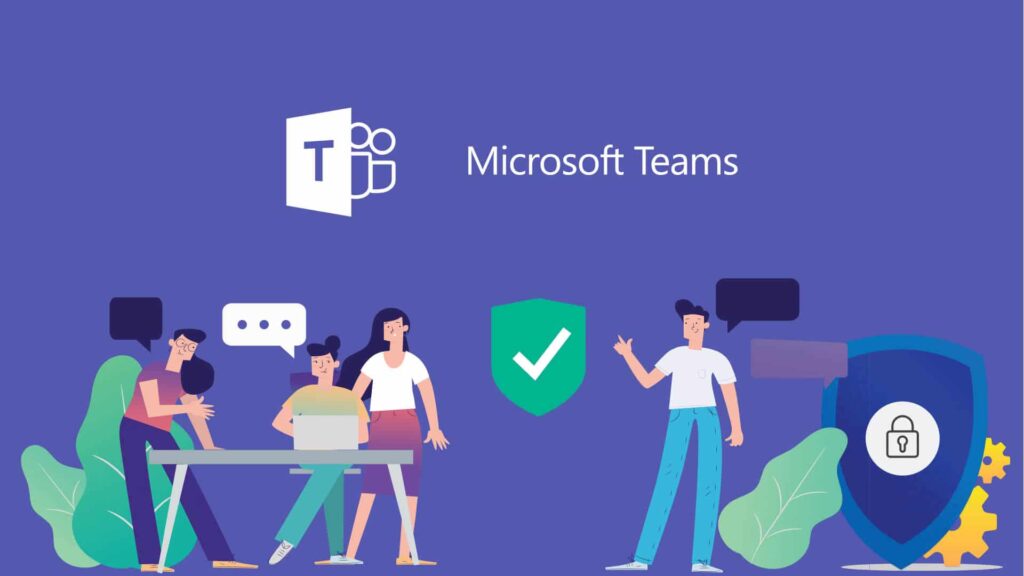
As you embark on your journey to transform your office communication with Microsoft Teams, remember that successful implementation takes time and effort. Be patient with the learning curve, encourage open dialogue among team members, and continuously seek opportunities to refine and improve your communication practices. With Microsoft Teams as your ally, there is no limit to what your team can achieve.
Take your office communication to the next level. Schedule a free consultation today to discover how Total Computer Solutions can help you harness the full potential of Microsoft Teams and unleash the power of effective collaboration in your organization. Together, let’s build a future where seamless communication drives extraordinary achievements.